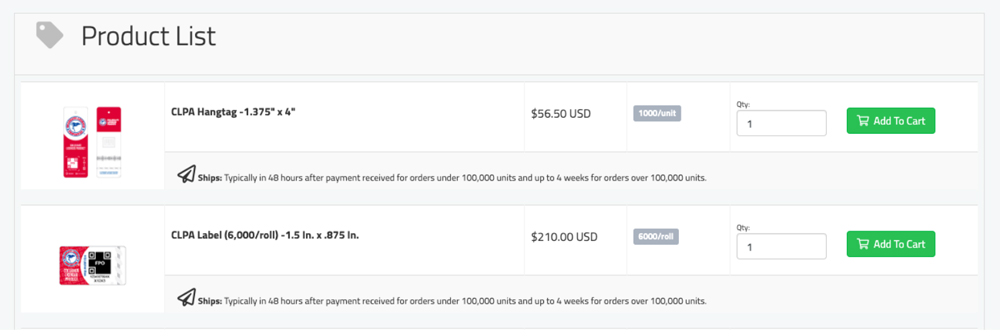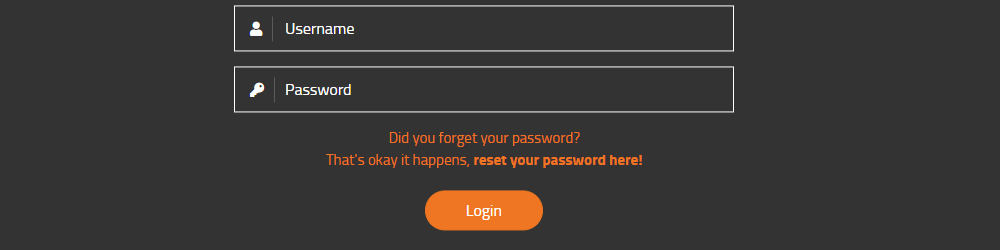If you have never had an account with BrandComply previously, and you received this email message, one has been created one for you. Your username will be the email address that was used to receive the message. Your first step will be to reset your password to establish your account. In order to obtain your password, please go the BrandComply home page and select the Reset Password link located directly above the orange, Login button or by following the steps below:
- Make a Password request. This link will prompt you to enter your email address for you to receive instructions for setting a new password.
- Open the email and follow the instructions for setting a new password. Please note, this email will also contain your Username.
- Once you have successfully created a password, please navigate to the BrandComply website and login.
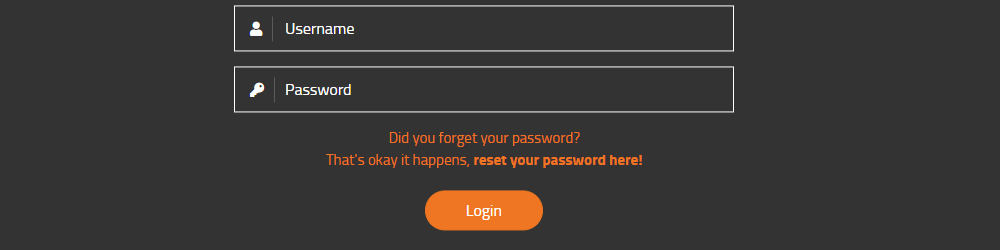
Once you have completed these steps and logged back in, you will follow the same steps as shown above by selecting the red “ORDER” button in the upper right corner of the screen.
There is also a help section in the site that will allow you to view a how to guide on how to place your order in case you come across any hurdles, but we are confident you will be able to zip through it!
- If you have any questions or issues about your ability to access the BrandComply platform, please contact the collegiate help desk at: college@octane5.com
- If you have any questions or issues about how to place an order, please contact the ordering help desk at: orders@octane5.com
BrandComply College and Octane5 look forward to working with you and supplying your CLPA tags and labels moving forward and if at any time you run into any issues or have any questions, please do not hesitate to reach out.